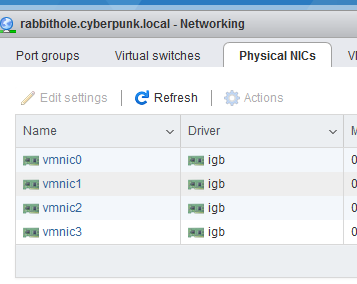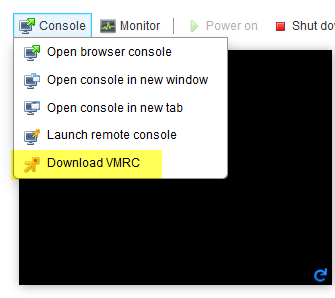Esxi Hyper-V and Linux
I mainly use Hyper-V to virtualize my test environments and I’m really happy with it, the only problem is virtualizing Linux Desktop environments, especially if you have monitors with higher resolution than Full-HD (since in Hyper-V I’ve not found a way to run with a greater resolution than Full HD).
To overcome this limitation, I’ve converted my old workstation in a virtualization host running VMWare ESXi and I’m really satisfied. Here is a couple of tricks that I’ve learned (I’m a completely new to latest version of ESXi).
ESXi is free and it is a really powerful virtualization system, if you have hardware to spare, I strongly suggest you to have a ESXi instance to being able to run both Hyper-V and VmWare based virtual machines
First of all, you need to buy a new network adapter , ESXi is really picky about your network card and it refuses to install if you only have the crappy integrated Ethernet card. I’ve taken a 4x1GB old Intel card used on ebay. If you look you can find old board that are perfect to run with ESXi at a really cheap price. Once you have a good Ethernet adapter you are ready to go. Here are my network Physical NICs
Figure 1: Nic adapter on my system.
I strongly suggests you to read the Compatibility Guide https://www.vmware.com/resources/compatibility/search.php, from my experience, Intel cards are the most compatible one, even if they are really old. This card of mine does not work in windows 2012 or superior edition (it is really really old), but it works like a charm in ESXi 6.5, it has 4 physical NIC and it costs me around 40€)
Another thing I’ve learned is not to use the web interface to access Linux Machines , since I’m in Italy I have an Italian Keyboard Layout, and I had lots of problem with key mapping for Linux machines when I access them with standard web interface. The problem happens because, when you started your VM, it is super normal to click the preview to open a web interface to interact with the machine 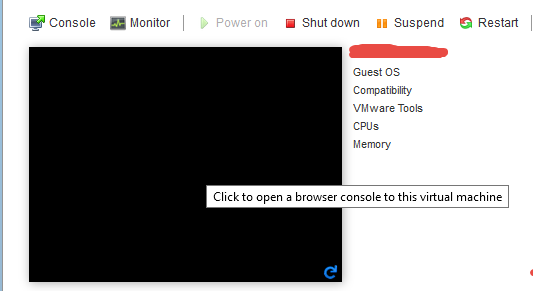
Figure 2: Click on the preview, and you will access the machine with a web interface
If you instead click on the Console menu, you can download a stand alone remote console tools (available for all operating systems) that allows you to connect to your virtual machines and avoid having keyboard problem.
Latest version of ESXi can be entirely managed by Web Interface, but to interact with Virtual Machines, the best solution is to use the VMRC standalone tool.
Figure 3: Download VMRC standalone software to connect to your machines
Once you downloaded and installed the VRMC tool you can simply use the “Launch Remote Console” menu option and you will be connected to your machine with a really nice standalone console that will solve all of your keyboard problem.
Gian Maria.