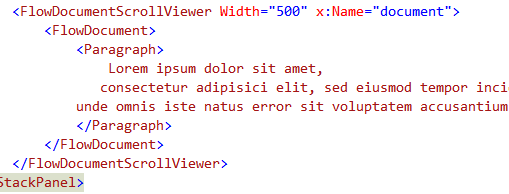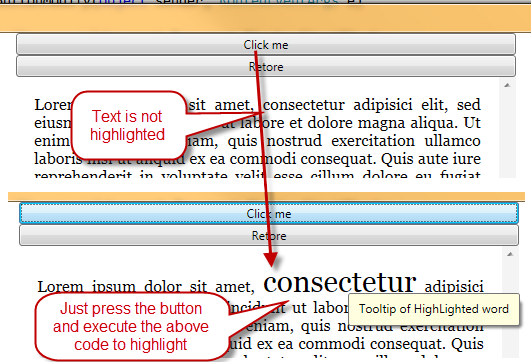Manipulate a FlowDocument in WPF
This is the scenario: I have a FlowDocument in a FlowDocumentScrollViewer as in Figure 1.
Figure 1: Initial scenario, a simple flow document.
My goal is to be able to highlight some words in the document and show some detailed info about highlighted word to the user. It turns out after some experiments that the code is quite simple. In the first part of the snippet I search content inside the Paragraph.
| |
The code works because I already know that my FlowDocument has only one Paragraph that in turn contains a single Run, so I can easily grab the original Text (it will be used to restore the original test and remove the highligh), in line 5 I create a TextRange that span the whole paragraph, then I use the IndexOf function to find the text in the range. Now I can proceed to text modification
| |
After a simple check to verify that we found the text to highlight, I create a range that comprehend the whole match and set Text value to an empty string to completely remove the text. This is done because I will highlight the text inserting a completely new Run.
| |
I created a tooltip, but the important part is in line 6 where I create another run with the word I want to highlight setting as start location the location where I found the word, I set the font size to 30 to highlight it (you can change whatever property you want) and assign the tooltip to the run. Here is the result.
Figure 2: The code will highlight a chosen word, and we also have a cool tooltip to show advanced info
The restore button simply clear all the paragraph content and insert again the original text in a single Run.
| |
Quick and simple. Code is Here.
alk.