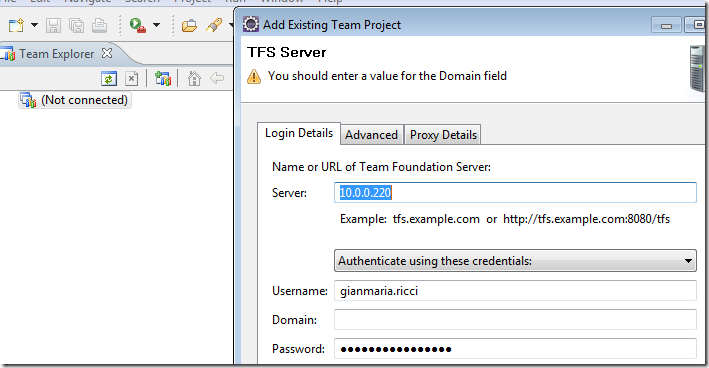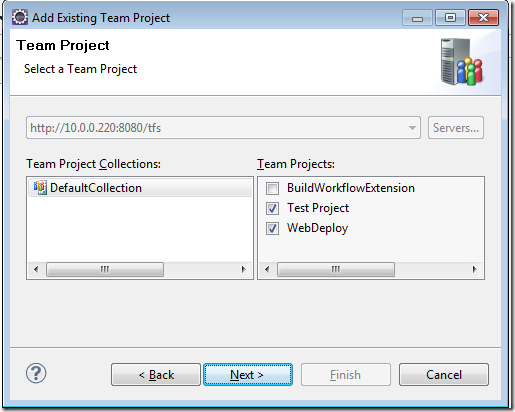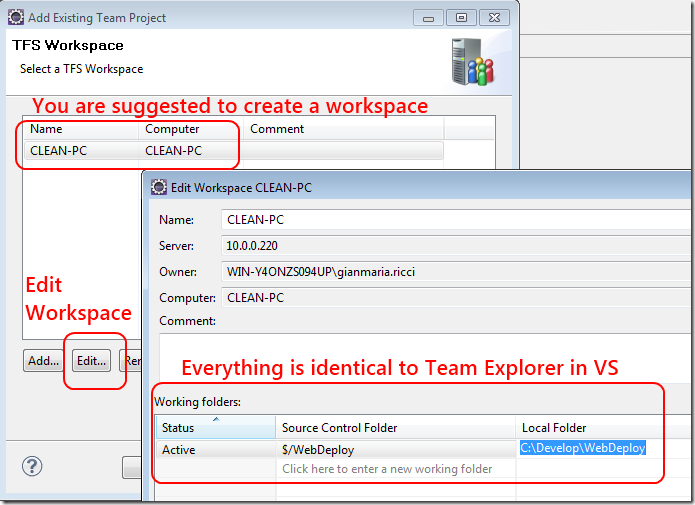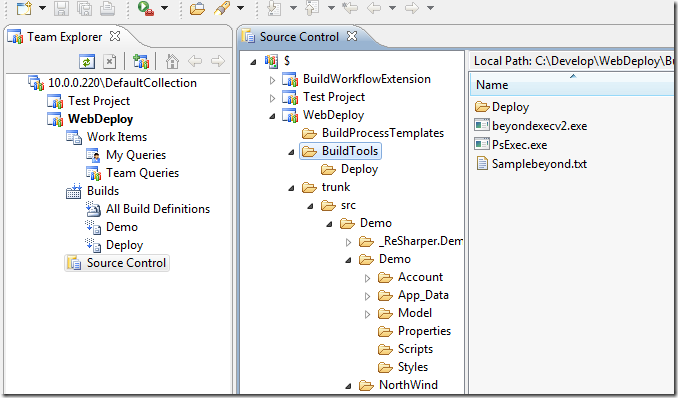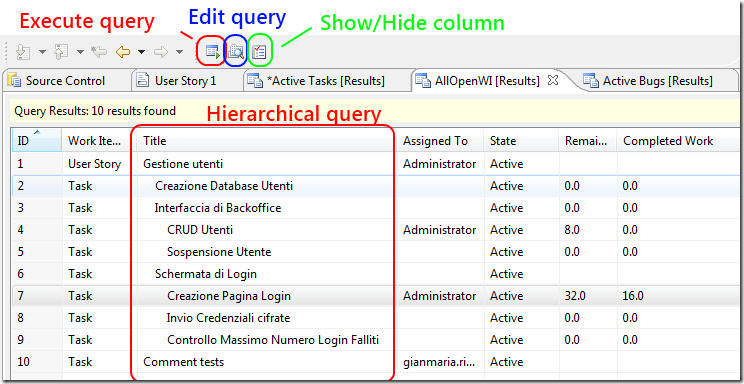Team Explorer Everywhere-first impression
One of the coolest news of TFS 2010 is the presence of Team Explorer Everywhere, a plugin for eclipse and a command line cross platform tool to access TFS. I do not work with Java, but I want to have a look at it, just to understand the level of integration with TFs.
First impression is really good, because the look and feel of the IDE is really similar to those of Visual Studio, as you can spot from Figure 1 , where I show the connection windows to a local tfs.
Figure 1: Connect to a Tfs Server from Eclipse
After you connect to the Tfs, you can see the very familiar windows where I can choose project collection and team project I want to connect to, again in Figure 2 you can see that the look and feel is really similar to those one of Visual Studio.
Figure 2: Choose the list of team project you want to connect to.
Now the system suggest you to create a workspace, and you can immediately edit and map it to some source folder as you can see in Figure 3.
Figure 3: Create a workspace and map source to a local folder.
Now you can use eclipse like Team Explorer, it is quite identical, look at Figure 4 to see the Source Control windows that permits you to browse into the source code, it is really fast.
Figure 4: Source control windows to browse files into the repository
First impression is really good, I’m able to do query against Work Item, defining and editing builds, creating query etc etc. The Work Item viewer has all the functions of Team Explorer, and you can edit the query, choose column to view etc etc, as visible in Figure 5.
Figure 5: Work Item view, buttons to manage WI and Hierarchical View
The first impression on Team Explorer Everywhere, from the point of view of a developer that never worked seriously on eclipse is really good, because it has all the feature that TE has in Visual Studio.
alk.