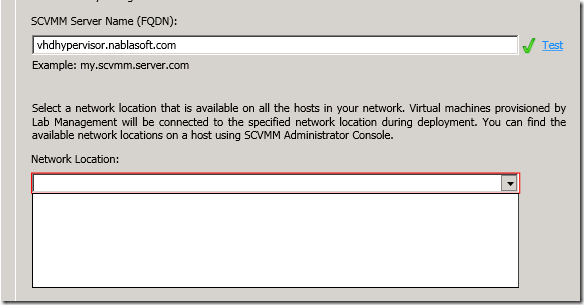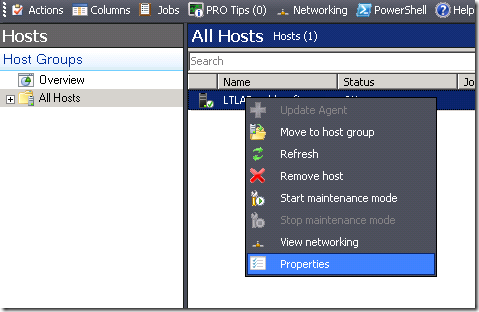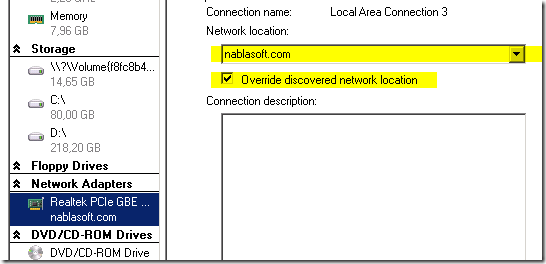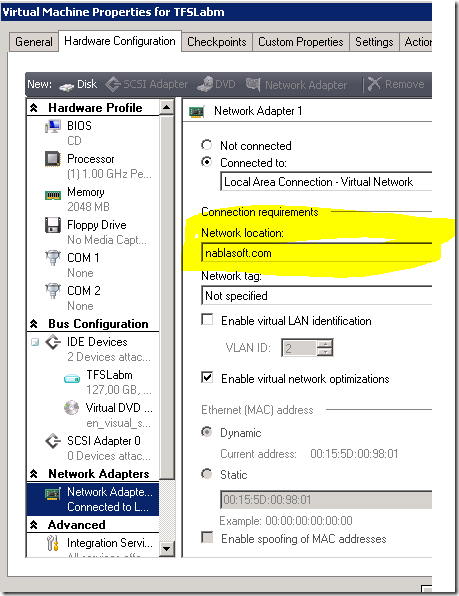Configuring Lab Management problem with network location
You can check the original post here, but I want to explain again how you can solve problem with network location during setup of Lab Management (because it happened to me both time I configured labmanagement, in desktop machine and in laptop machine), the problem manifests itself with this symptom
You configure your machine with SCVMM, you test it and everything went ok, but the combo with network location is empty. I manually setup nablasoft.com as network location, but I’ll end with configuration warnings telling me
The network location for the following host group could not be verified: [host group:All Hosts, host:ltlab.nablasoft.com] TF259210: Team Foundation Server was unable to find the following network location:nablasoft.com, on a Hyper-V hostltlab.nablasoft.com. Wait several minutes, and then pause or shutdown and start the environment try the operation again. If the problem persists, confirm the Hyper-V host is available on the network and has appropriate permissions configured for Team Foundation Server.
The solution to this problem can be found following the instruction on the original post, and it deals with configuration of the virtual networking. To solve this you can simply go to scvmm and verify the property of the host
You need to be sure that you have a network location, in my situation it was blank, so I simply decide to override it. Here is the final configuration
Now I had another problem, I already deployed the virtual machine with TFS 2010 beta, so I simply stopped it and verify its properties. I again verified that no network location is present so I use my nablasoft.com
Now I start the machine again, go to tfs configuration and everything is ok. During setup of Lab Management, you can also refer to This post, that contains some of the most common cause of errors during setup of lab management, along with the corresponding solution.
Alk.
Tags: Lab Management