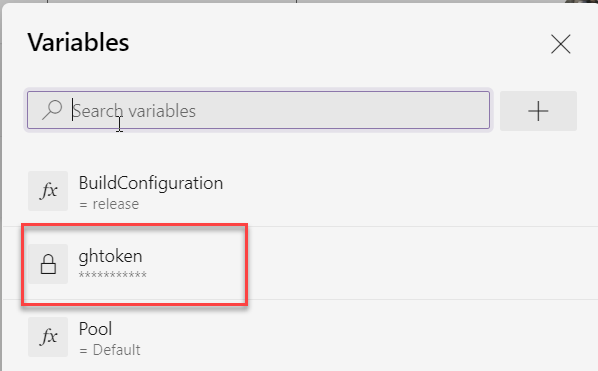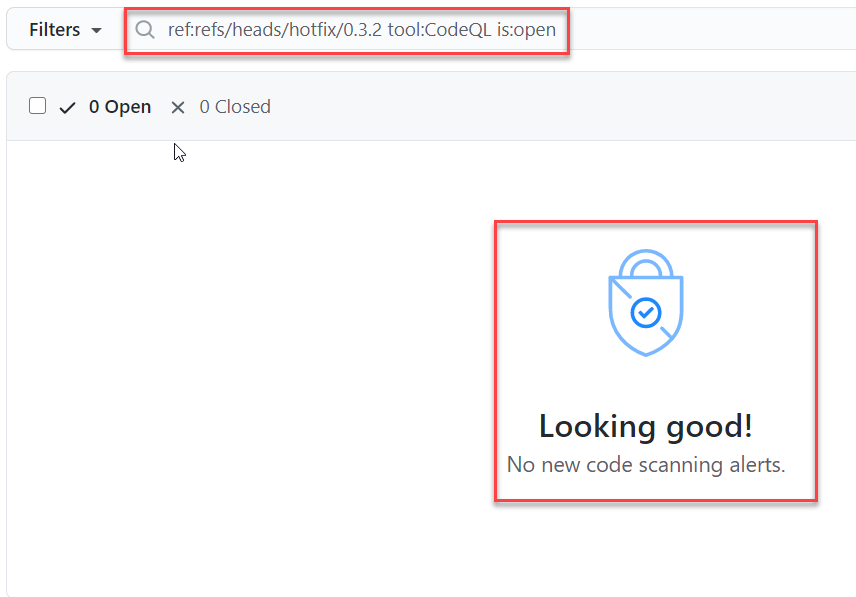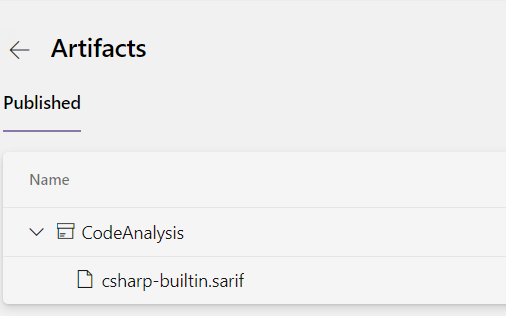Azure DevOps: Execute GitHub code analysis in a pipeline
GitHub CodeQL is a really powerful analyzer, lets look on how to integrate in Azure DevOps pipeline
Ok, I know that many of you are questioning: Why using Azure DevOps to analyze code with CodeQL? Using GitHub actions is the preferred way to do so why bother with running in another CI? The scenario is simple, a company has everything on Azure DevOps, it wants to retain everything there but it want to be able to gain advantage from GitHub CodeQL analysis. This scenario is not so uncommon, and you have a nice GitHub guide on how to run CodeQL code scanning in your CI System.
It is not uncommon to take the best of many tools mixing them in your developing pipeline.
First of all you need to have a suitable GitHub license that allows you to use CodeQL scanning, then you need to have a mirrored repository on GitHub because the code should be on GH to allow for CodeQL scanning to run. Luckily enough keeping the two repository in sync is not a big deal.
To summarize, if you want to perform a CodeQL analysis the code must be on GH, so, if your code is on Azure DevOps, your pipeline needs to push the code to a mirrored repository on GH to perform the analysis. In the long run probably it is better to completely switch the code over GH, and still use Azure Board and Azure Pipeline.
First of all you need to include in your Azure DevOps pipeline a secret variable with a valid GitHub Token, because it will be used several time in the build to access GitHub Repository..
Figure 1: Variables holding GitHub public access token
Once you have the secret you can do everything with PowerShell, you do not need anything else to perform the analysis. I’ve started including everything directly into the build, but you can include everything in a PowerShell script included in the source control. At the very start the script simply checkout current directory and forcefully push to related GitHub repository.
| |
Very simple code, just a parsing to grab correct branch name from Build.SourceBranch variable, that contains full name of the branch, es refs/heads/develop so I’m going to simply remove the refs/heads starting part. To forcefully push to GitHub you can use simple syntax that contains access token in the url, so you do not need to bother with authentication. Do not forget to checkout the branch and do a pull, because Azure DevOps pipeline agent only checkout the commit without initializing the branch. Once you pushed your code to the GitHub repository you can proceed to perform the analysis.
Remember that to perform CodeQL analysis your code should be on GitHub, if your code reside somewhere else, you need to push it to GH before performing the analysis.
| |
Code is really simple and follows the instruction on the official guide. Since I’m using a compiled language: C#, I need to compile the project before launching final analysis.
As a final touch, CodeQL scanner produces a SARIF file that contains the analysis and automatically uploads to GH Repository, but if you want to have this file available also on Azure DevOps you can simply add an upload task to the pipeline.
| |
Now everything I need to do is just fire the build, verify that everything is ok and looking at the results. First of all, if the build is green I want to check that the branch is correctly pushed on GitHub as shown in Figure 2.
Figure 2: Mirrored branch from Azure DevOps to GitHub.
Once you verify that the code is pushed correctly, it is time to check security tab to verify if the result of the analysis is there.
Figure 3: Results of CodeQL analysis in GitHub
As a bonus, you should check Azure DevOps result to verify that sarif files was correctly uploaded with the artifacts. You now can download and look at it with some Sarif Viewer.
Figure 4: Sarif result file uploaded as artifact in Azure DevOps Build
If you want to see the whole build definition, you can directly check it on GitHub.
Gian Maria.