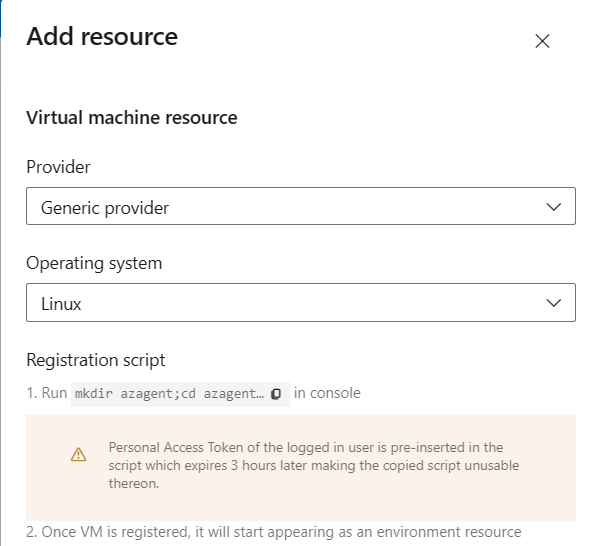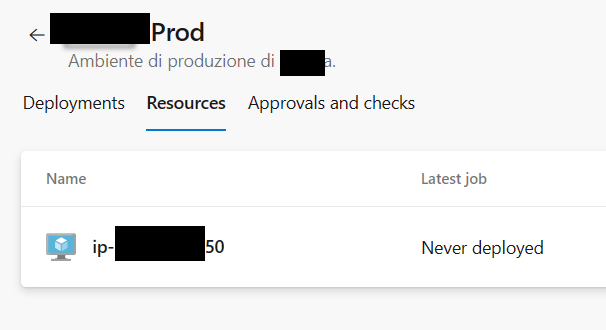Pills: Install release agent in ARM machines
Azure Devops release agent can be installed in ARM machines, but you need to tweak a little bit the script because it assumes X64 architecture
With Azure Devops Environments you can register Virtual Machines with a dedicated agent that is capable of releasing your software. The procedure is simple, just create an environment, and a VM resource, and you are greeted with a minimal UI that let you choose configuration.
Figure 1: Configuring an agent for Azure DevOps environment
As you can see it just require you to select the operating system then you can copy in clipboard a simple script that you can execute in all machines you want to add in an environment. You need to have sudo rights to execute the script but running on ARM machine I got this.
not a dynamic executables
Figure 2: Error when you try to install environment agent in ARM machine
Ok, the error is probably due to the fact that the script is not compatible with ARM architecture. If you look at the script you can indeed find that it assumes X64 architeture, and this indeed is the error.
| |
This is really a wall of text (one liner script), but in the first part is evident that the script is downloading the x64 version of the agent, so no problem, just go to the Release page in GitHub project, select the right architecture (ARM) that usually has a link of this type (https://vstsagentpackage.azureedge.net/agent/3.229.0/vsts-agent-linux-arm64-3.229.0.tar.gz) and then proceed to replace the url into your script.
Running the script again should now work and you will end with your resources added to the environment
Figure 3: Your ARM resources is now added to the right environment
Gian Maria.